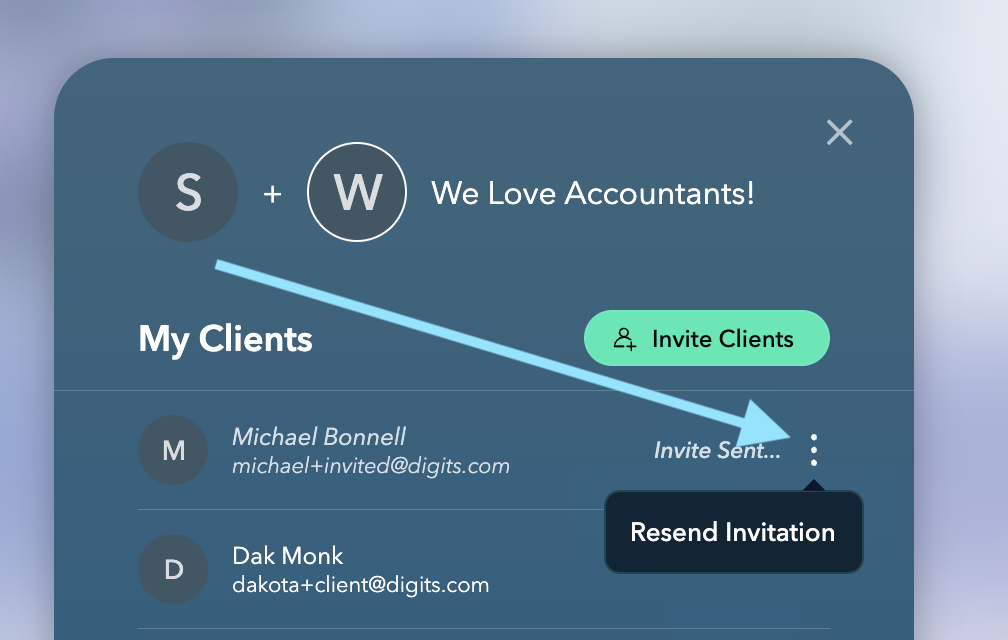To Invite a Client into their Client Portal, follow these three steps.
- From the Client Portal, click on “Invite Clients” in the top-right corner.

- Add the Client’s email address, first, and last name. You can also customize the invitation message.
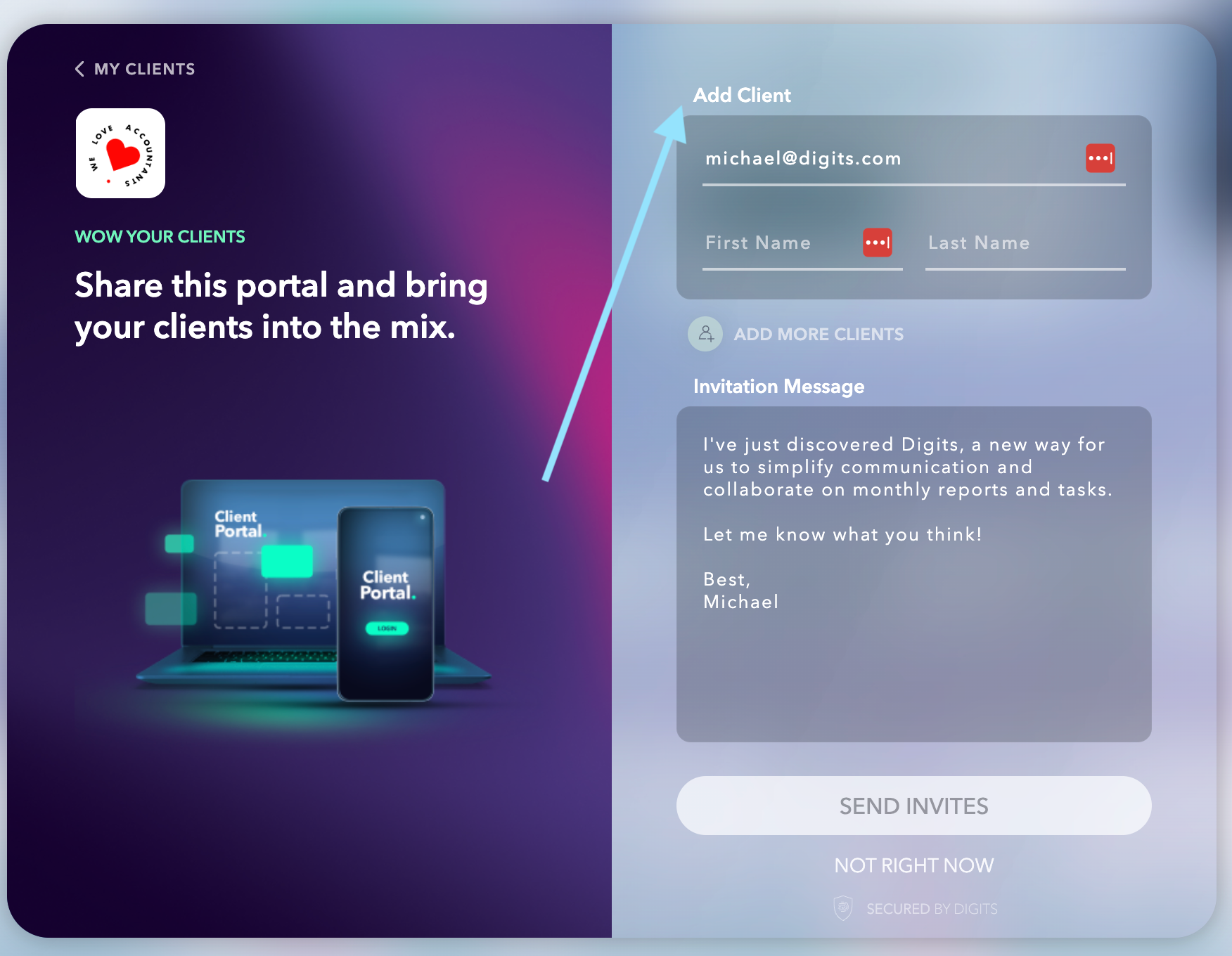
- Click on “Send Invites” and your Client will be instantly invited via email.
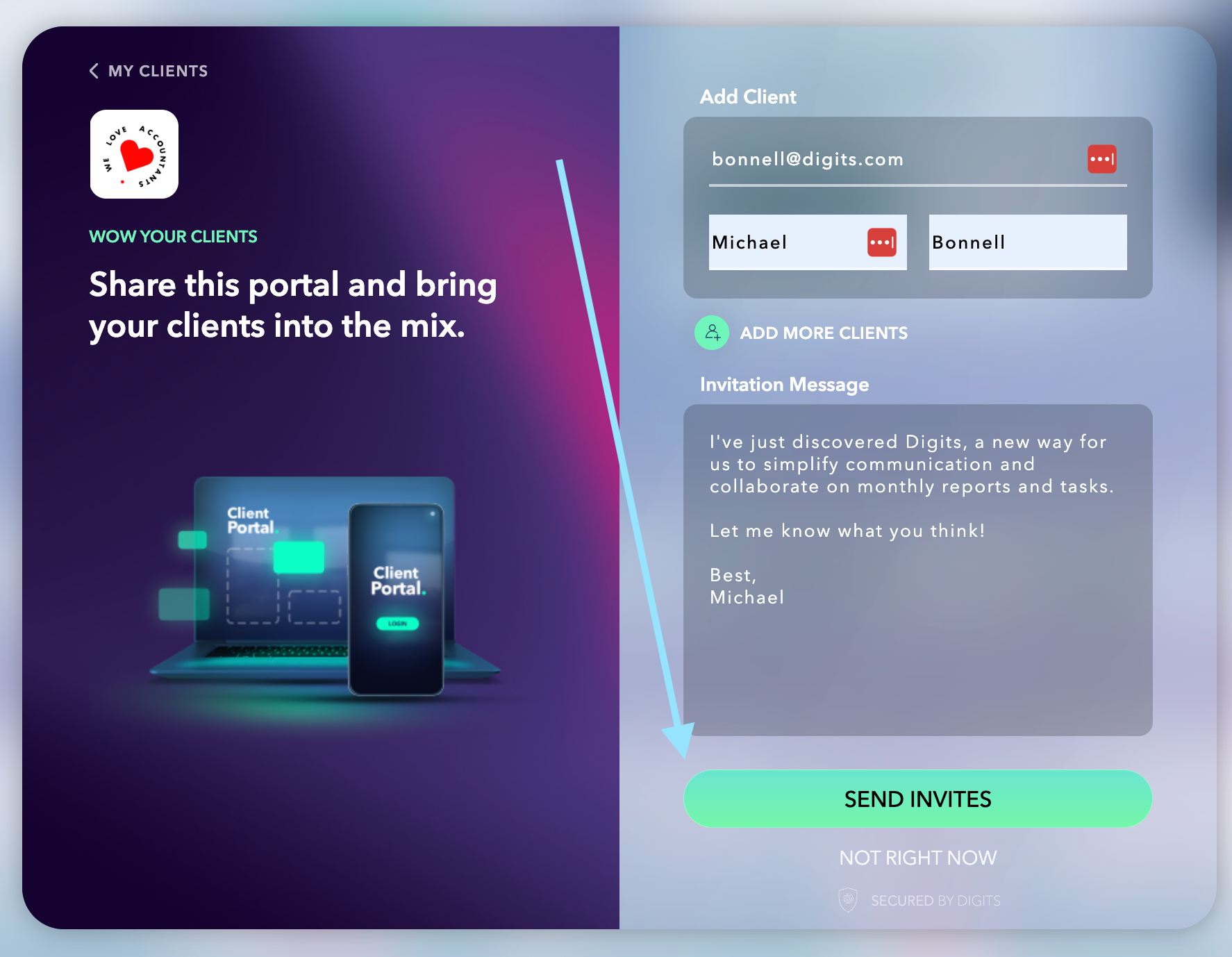
To Resend an invitation to a client, follow these steps:
- From the Client Portal, click on “Manage Clients” in the top-right corner.
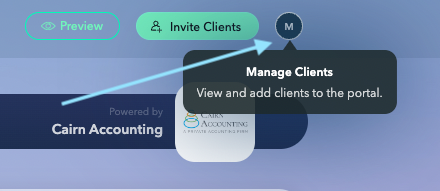
- Find the client you want to re-invite, click on the three dots next to their name and then click on “Resend invite”