Deeply curious about Transaction Review and want to see every step? Check out the complete rundown below!
| 1) From your Digits dashboard, select your client using the client selector. | 
|
| 2) Select the Transaction Review icon. | 
|
| 3) You’ll see a list of all uncategorized transactions with auto-generated suggestions right up front. By default the current month is selected. | 
|
| 4) After Digits Suggestions, you’ll see a list of questions that need to be sent to your client for more information on the transaction itself. These questions will be pre-filled by Digits, but are completely customizable. Type in whatever you want! | 
|
| 5) After updating all of the questions, click on Review & Send. This will not send your client anything until after you confirm everything looks spot on! | 
|
| 6) You can edit the message being sent to your client and then click on “Send Questions”. At this point, your client will be notified via email. | 
|
Your client will now be notified of the transactions needing review and can reply from the Client Portal you’ve created on Digits! Let's take a look at what your client will see!
| 1) Your client will receive this email, the first time you invite them into your Client Portal. You can customize the body of the message to be whatever you want! | 
|
| 2) They will then see the Client Portal that you’ve created and customized for them! | 
|
| 3)They can see every transaction that needs their response by clicking on “Get Started” under Action Items. | 
|
| 4) After loading all of the transactions, they can choose whichever transaction to reply to first. | 
|
| 5) They can type their response back to you so you can classify the transaction correctly! Once they finish all transactions, they are done :) | 
|
Now that your client has responded, let's take a look at what's next!
| 1) After your client replies, you will either get a notification in Digits if you’re actively logged in to Digits or an email letting you know. | 
|
| 2) Back on Digits, you will be able to see your clients reply under “Replies”. | 
|
| 3) Update the category based on your client’s response! | 
|
| Note: Using our powerful Living Model, Digits will provide SpeedBoosts or automatic categories selected based on your client’s response. | 
|
| 4) After updating the category, just click on the green checkmark to push the change to QBO and you’re done! Time to celebrate with some ice cream :) | 
|