How can I pull more transactions into Digits?
Digits pulls in transactions based on your initial selections when setting up Transaction Review. You can update those selections at any time by heading to the settings section within Transaction Review.
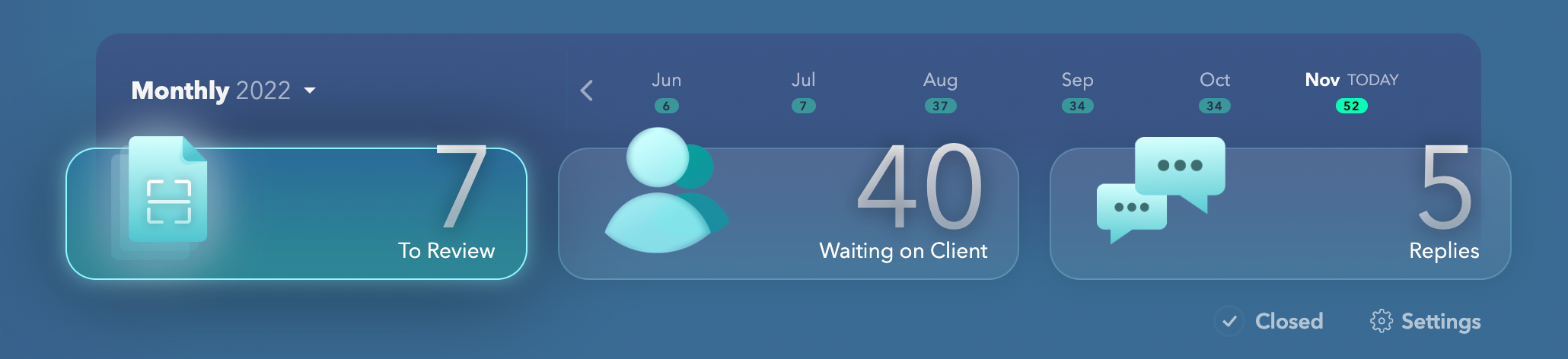
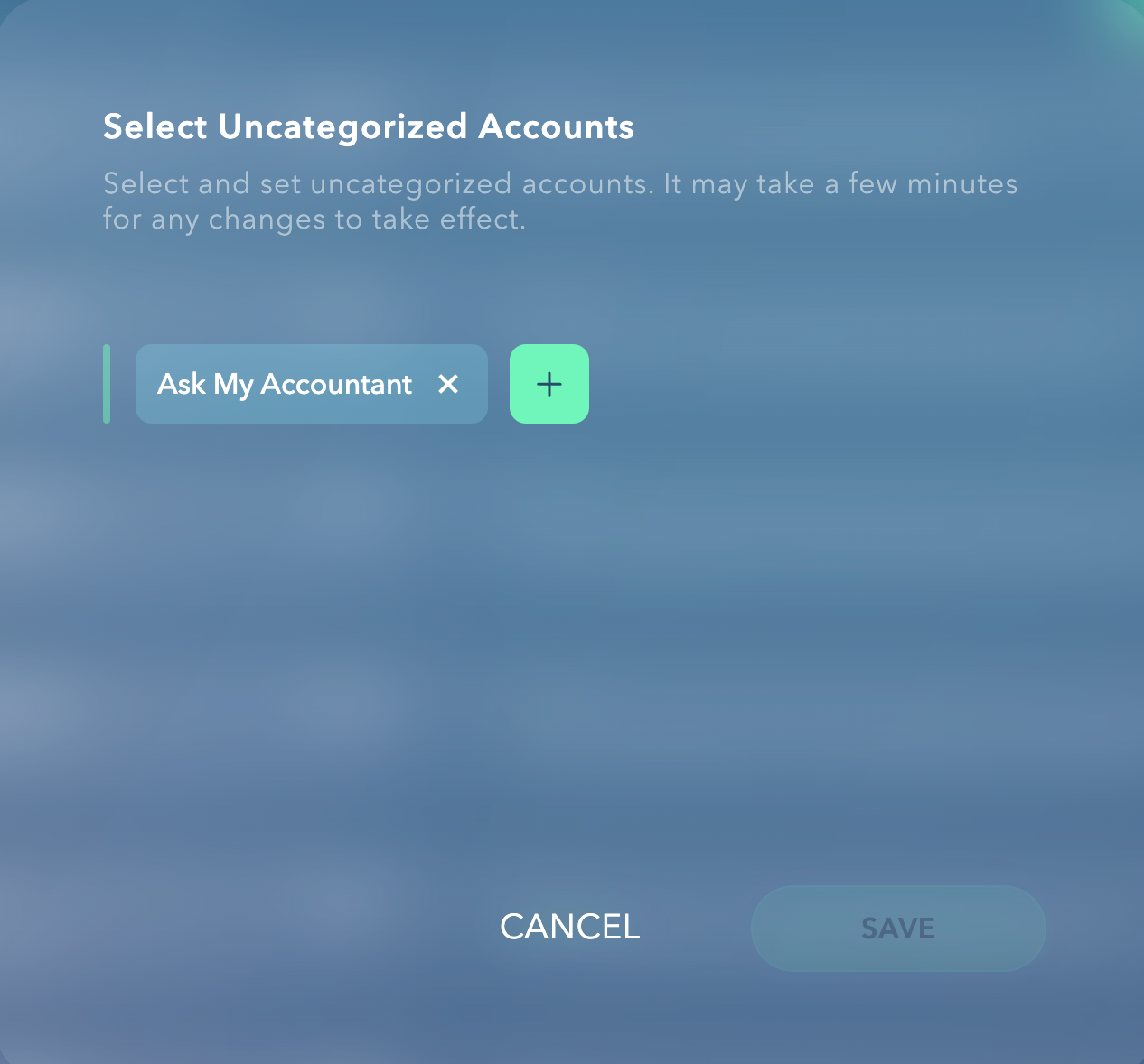
How do I make a transaction change categories and push that change to QuickBooks Online?
If you have an uncategorized transaction, after asking your client to provide more information, you can update the category in Transaction Review. You can then click on the green checkmark to have this write back to QuickBooks Online.

How do I ignore or remove a transaction from Transaction review?
If you need to ignore or remove a transaction, simply click on the three dots at the bottom-right of each transaction and select “Remove from Transaction Review”. This will remove the transaction from your open items to review.

How do I undo an ignore?
Mistakes happen! It is easy to bring back ignored transactions. Click on “Closed” and you’ll see any transactions you’ve ignored previously.

How do I select a category and update it within QBO?
Within Digits, start typing the category for the previously uncategorized transaction. Digits will start identifying a category based on what you type so you can choose the correct category easily! Click on the category selected and then hit the green check mark to push the data to QuickBooks Online

How do client suggestions get populated?
If suggestions are present, it means that based on similar transactions from the past, you’ve made similar changes or recommendations to recategorize the transaction. You can learn more about the Living Model here.