Whether you are In the scenario where you have promoted one of your team members to a new role and need different access or they are changing which accounts they work on to take on more responsibility, in either case you need a super fast and effective way to grant them the correct client access to do their job.
- Click on your company name in the top left
- Select “Settings” from the dropdown
- Select “My Team” on the right side above the box
- Choose the employee you would like to edit the access of
- At the top you can change their Global Access:
- Admin - Gives full access to Digits including adding new accounts, employees, and visibility into all clients linked to Digits
- Account Manager - Ability to add client and employees to a client but can be limited in what clients they can see
- Associate - Can see the clients that they have been given access to but can not add clients or employees to a client
- If you have chosen Account Manager or Associate, you can then edit the individual access on each account. For each account, you are either:
- Admin - You have full rights on this specific account
- Associate - You can view the account but can not comment, tag or share
- No Access - turn off access for this user to that client
- Once you have made your selections, you are good to go!
Tips and Tricks! - If you need to promote an employee from a limited view where they can only see a couple clients to visibility into all of them. You can first toggle to make them an “Admin” on the global level. This will automatically give them admin access to all clients. Once that is done, change their global settings back to “Account Manager”. That will cause them to lose total Admin control of the Digits account but will keep their admin access to each client.