What transactions does Digits pull in for Transaction Review?`
Digits pulls in transactions based on your initial selections when setting up Transaction Review. You can update those selections at any time by heading to the settings section within Transaction Review.
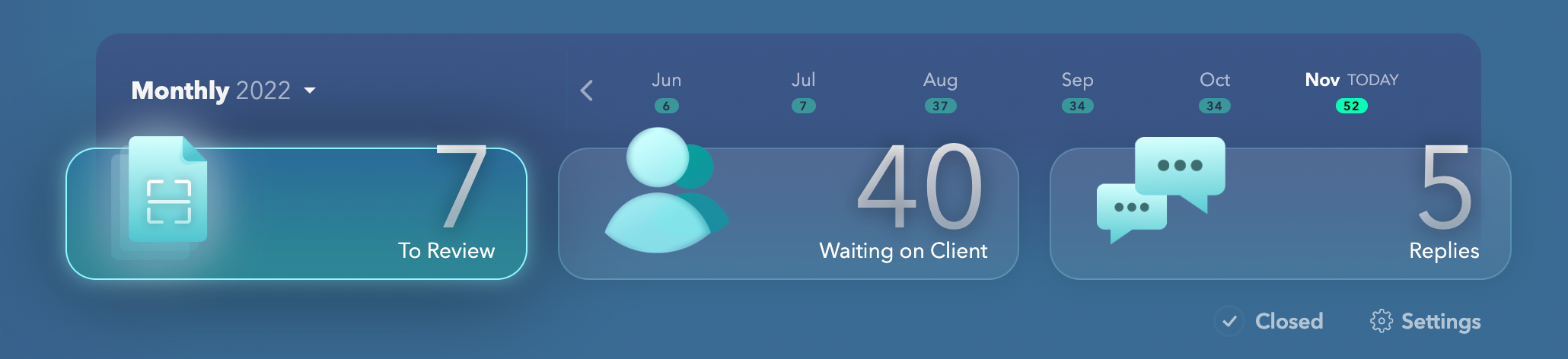
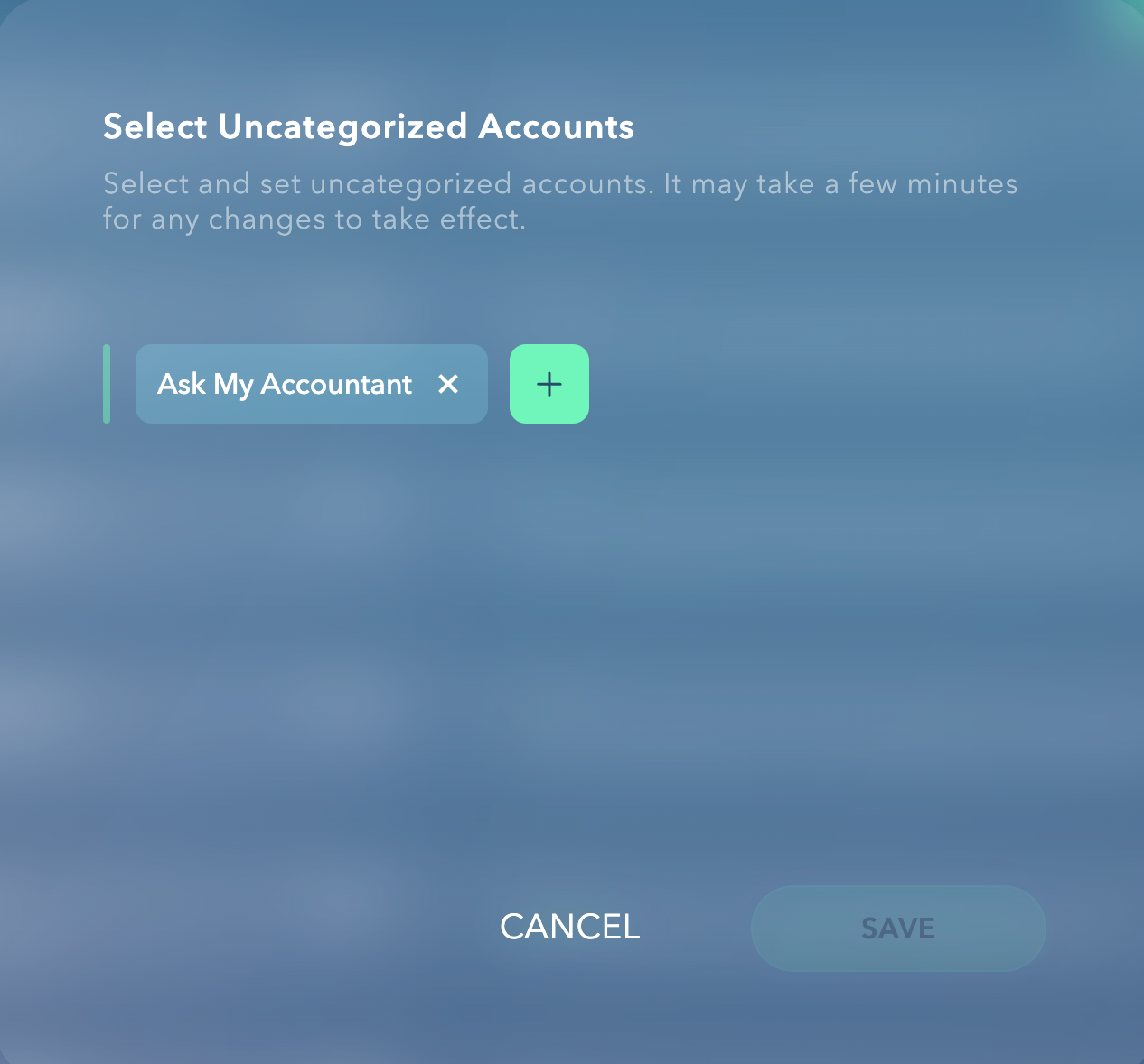
How do I interact with my client via Transaction Review?
Your clients are notified only when you want them to be! For Transaction Review, after reviewing all of your questions, click on “Review and Send”. From there, you’ll see a confirmation dialogue before the transactions are sent to your client. If you reply to a comment left by your client, they will be notified of that comment in real-time. Learn more about Client notifications here.
How can I see an overview of Transaction Review?
Head to one of your client’s accountants in your accountant portal to see Transaction Review in action, or if you just want to get a preview of what it looks like, watch the below video!
How do I change categories and push that change to QuickBooks Online?
If you have an uncategorized transaction, after asking your client to provide more information, you can update the category in Transaction Review. You can then click on the green checkmark to have this write back to QuickBooks Online.

How do I ignore or remove transactions from Transaction review?
If you need to ignore or remove a transaction, simply click on the three dots at the bottom-right of the transaction and select “Remove from Transaction Review”. This will remove the transaction from your open items to review.

Is the client experience mobile friendly?
Yes, the Client Portal is optimized for mobile devices including tablets. They can respond to your questions wherever they are located or whenever they have a free minute!
How does a client know when they're done?
A client is done updating transactions when the number of Action Items they have is zero. Here’s what that looks like for your client.