Please note that “Digits Boost” has been renamed to “Quality Control”.
I’m excited to share a new tool we’ve been building – Quality Control!
Quality Control is an amazing new tool that will suggest actions to take on behalf of your clients’ ledgers.
Anytime a review is needed, you’ll be notified. For example:
| Category Suggestions | Digits looks at each transaction and alerts you if we notice that it is categorized with a different category compared to similar transactions |
| Vendor Suggestions | If we spot a vendor that we think can be cleaned up or modified we’ll alert you. |
| Personally Identifiable Information Suggestions | If we notice credit card information or social security numbers in transaction descriptions, we can clean it up and remove it |
By popular demand, Quickbooks Push now supported with Quality Control!
Make sure data stays aligned, any suggestion you accept will be pushed to QBO automatically, no need to switch apps.
Getting access to Quality Control
(Labs-access required - request access here)
| Setting up Quality Control
| Launching Quality Control
To push to QBO, click “Fix”. |
Feedback matters in Labs:
Please post any issues, bugs, improvements or suggestions.
Excited to keep building this product with you, together.
–Sanjeet
PS: If you don’t see this on your dashboard, comment below and we’ll get you activated.